Are you ready to take your Roblox experience to the next level with voice chat? Great! In this guide, I’ll walk you through the simple process of activating this feature. If you find this information helpful, don’t forget to show your support with a like or even a subscription. Now, let’s dive in.
Step 1: Accessing Roblox Settings
Whether you’re on a computer or a mobile device, the first step is to open the Roblox app or head to the website. Look for the gear or cog icon in the top right corner and click it to open your settings.
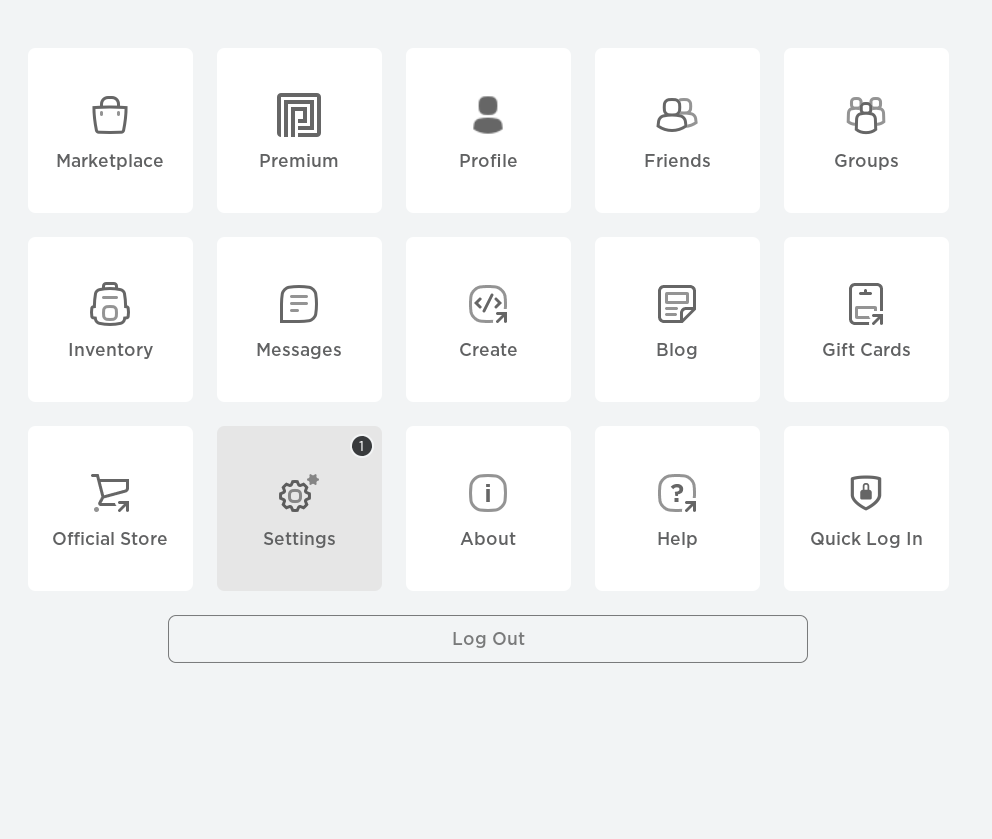
Step 2: Account Info
Once in settings, navigate to ‘Account Info.’ This is also achievable on mobile by tapping the three dots at the bottom right and scrolling down to the ‘Optimus settings’ in the more menu.

Step 3: Age Verification
For voice chat, you need to be at least 13 years old. If you’re of age, proceed to verify your age. You’ll encounter an identity verification pop-up, which will require a valid government-issued ID. Prepare your smartphone, as you’ll need it to scan a QR code—this can typically be done with your camera app or a QR code scanner app if necessary.
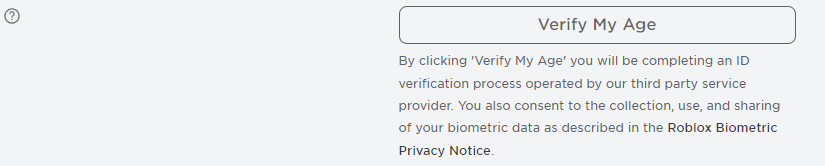
Step 4: Verification Process
Follow the link from the QR code to the verification page. Ensure good lighting and get ready to take clear photos of your ID and a selfie. The process is automated and secure, as Roblox is a reputable company with regulated processes, so your personal information is safe.

Step 5: Enabling Voice Chat
Once your age is verified, navigate to ‘Privacy’ from the settings menu. You might need to refresh the page, but soon, you’ll see the ‘Beta Features’ section with the option to enable voice chat. Switch it on, agree to the terms after reading them carefully, and voila—voice chat is enabled!

Step 6: Jumping Into a Game
Now that voice chat is active, enter a Roblox game. Not all games support voice chat, but those that do will show a microphone icon. If you can’t speak immediately, check your audio settings to ensure the correct input and output devices are selected.
Conclusion: Enjoy Your New Feature
With your mic set up, you can now speak to others in-game. That’s all there is to it! This feature adds a whole new dimension to playing Roblox, allowing for better coordination and a more immersive experience. If this guide was useful to you, please consider leaving a like, and remember—have fun out there! Peace.
Games That Support Voice Chat
- Flee the Facility
- Epic Minigames
- Natural Disaster Survival
- Prison Escape
- Mad City
- Wild West
- Mic Up
- Jailbreak
- TTD3
- Piggy
- Bed Wars
- Outlaster
FAQs on Voice Chat
Will Roblox use my voice data to spy on me?
Per the Roblox Voice Terms page, Roblox only uses your recordings for safety and moderation purposes. They will monitor your usage only so much as to make sure nothing bad is happening.
Will Roblox sell my data if I turn voice chat on?
Roblox has stated they will not sell your data. So for the time being you can trust it, however, that can change at any time if it becomes important for their business.
How do I report a player who is voice abusing?
Head to the player tab and select the player to report them. Easy as that.
I want to turn my voice chat off. How do I do that?
Reverse the process you started earlier in this guide. If you’re not using the feature, then its always more secure to turn it off.



![Gun Merge Tycoon Codes: New Guns, and Items [February 2024] 9 Gun Merge Tycoon Codes: New Guns, and Items [February 2024]](/cdn-cgi/image/width=380,height=475,fit=crop,quality=80,format=auto,onerror=redirect,metadata=none/wp-content/uploads/2023/12/codes-for-gun-merge-tycoon.png)
![Snow Race Codes [like40k] [February 2024] 10 Snow Race Codes [like40k] [February 2024]](/cdn-cgi/image/width=380,height=475,fit=crop,quality=80,format=auto,onerror=redirect,metadata=none/wp-content/uploads/2023/10/roblox-code-for-snow-race.jpg)

